Introduction to the HUD Editor
From Shoot Em Up Kit
The HUD editor is used for modifying the game’s Head’s Up Display (HUD). The HUD in a Shoot ‘Em Up typically shows the player’s score and number of lives. It can also include the current weapon choice; ammunition level; coins collected; shield strength and much more.
The HUD is shown while the game in is progress.
The HUD Editor can also be used for creating ‘pop-up’ events such as a message warning of an enemy boss approaching; dialogue between characters; or some story narrative.
If your game intends to use touch controls then on-screen axis controls and buttons can be added here too.
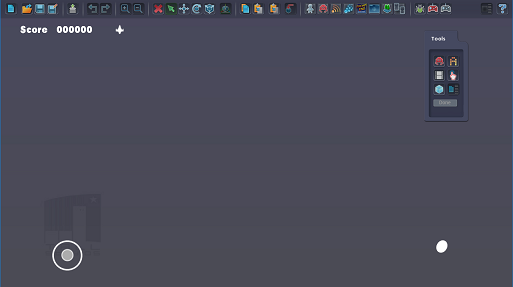
The default HUD contains Score, Lives and on-screen controls for the left analog stick and fire button.
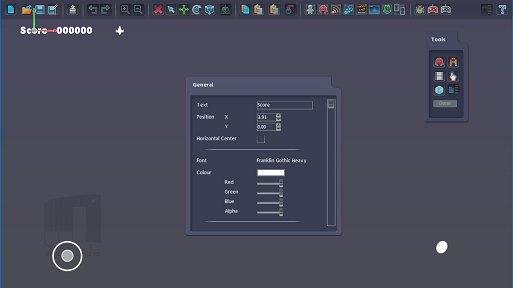
Text can be added by clicking the ![]() Text icon, or you can modify existing text by clicking on it.
Text icon, or you can modify existing text by clicking on it.
You can set the position, whether it is centred, the font and colour.
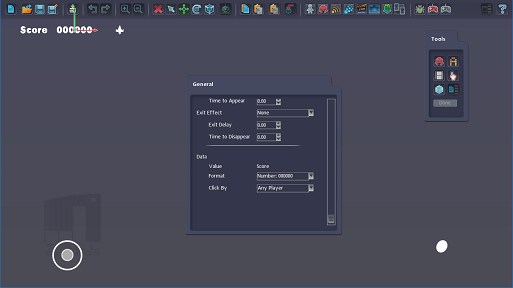
Many HUD items can be linked to properties from within the game, such as the player score or lives. You can select which property value you want to display and also how the value should be formatted.
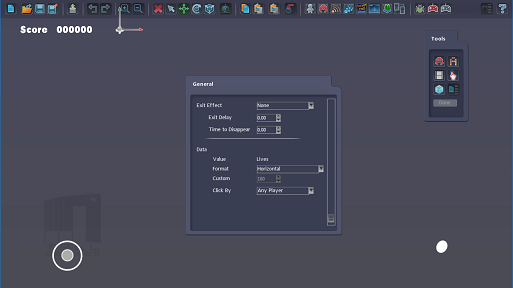
Images can be added to the HUD by clicking the ![]() Image icon. Existing images can be edited by clicking on them.
Image icon. Existing images can be edited by clicking on them.
Images can also be associated with in-game property values, such as the player lives or health. You can select which property value you want to display and also how the value should be formatted. Common formats are to repeat the image based on the property value (e.g. 3 times if there are 3 lives); or to truncate the image based on the value (e.g. only show a percentage of the image based on the player’s health. 50% health will show half the image.)
Adding Pop-Up Events
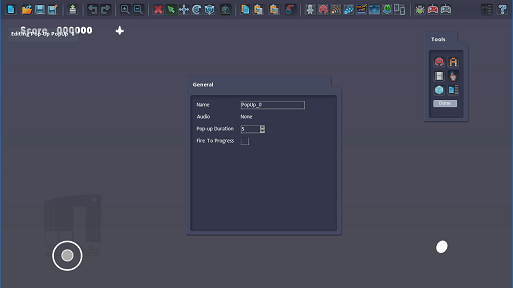
Pop-Ups will only be shown when they are triggered by the game. You can specify whether they will stay on screen for a limited amount of time or whether the user must press fire to continue.
Once you have selected a pop-up then all the editing you do will apply the that pop-up. Any new text or images will only be shown when the pop-up is active. A message is show on screen to remind you that you are modifying a pop-up. When you are finished editing the pop-up you, press the Done button on the Tools menu to return to the general HUD editing mode.
Co-ordinates
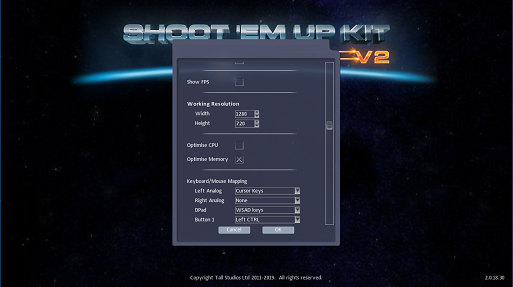
Because PCs have different resolutions, the co-ordinate system in the Shoot ‘Em Up Kit is based on a Working Resolution which can be set in the Project Settings.
The Working Resolution is the resolution you will work at when designing your HUD, User Interface and 2D Sprite only games. You don’t have to run the Shoot ‘Em Up Kit at this resolution, it is just a reference width and height so that the Shoot ‘Em Up Kit knows what to do if your game is run on a PC with a different resolution.