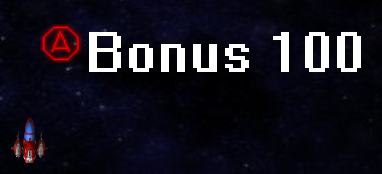Pop-Up
From Shoot Em Up Kit
Introduction
Pop-ups are sprites or text that appear on screen during a game. They can be triggered by Timers, Triggers or as Player or NPC Actions. They could be used to display information when the player reaches a trigger or collects a bonus, or to show a conversation by showing text pop-ups triggered by timers (these could include sound cues with spoken text).
Creating a Pop-Up
To create a pop-up, go to the HUD Editor by selecting the ![]() icon on the Tool Bar. Click the Pop-Up Event icon
icon on the Tool Bar. Click the Pop-Up Event icon ![]() on the Tools menu to display the Pop-Ups menu:
on the Tools menu to display the Pop-Ups menu:
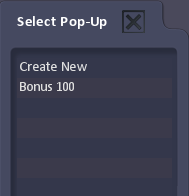
Select a pop-up to edit or Create New to create a new one. The General window will open and the message Editing PopUp [name] will appear at the top left of the screen.
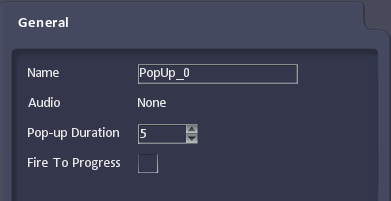
| Name | Name of the pop-up. |
| Audio | Sound Cue to play when pop-up opens. |
| Pop-Up Duration | Time to display pop-up for (set to 0 to make Fire to Progress only). |
| Fire to Progress | Check box to close pop-up when Fire button is pressed. |
Adding Sprites, Text and Video
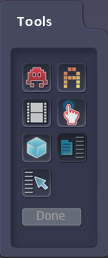
Use the Tools menu to add ![]() sprites,
sprites, ![]() text and
text and ![]() video to the pop-up in the same way as in the HUD Editor.
video to the pop-up in the same way as in the HUD Editor.
When the pop-up is complete, click Done on the Tools menu to return to the main HUD Editor screen.
Using Pop-Ups
Pop-ups can be set to be displayed when a Wave of NPCs is destroyed or in the Actions Tab of a Player, Object, NPC, NPC Generator, Timer, Trigger or Formation.