Entity Editor
From Shoot Em Up Kit
Introduction
The Entity Editor enables you to make entities out of sprites or models. These can then be used in the Level Editor as Players, Enemies, Scenery etc. You can choose which shaders to use, select how collisions will be detected, set the physical properties of the entity, and set tags to identify important positions on the model or sprite such as a gun or thruster position.
To open the Entity Editor click the ![]() icon on the Tool Bar.
icon on the Tool Bar.
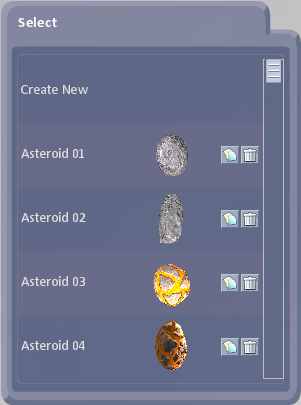
Select an entity from the Menu to edit or select Create New to add a new entity. You can also copy an existing entity by using the ![]() copy button ,which can be useful for creating new entities which are similar to an existing entity, or delete an entity using the
copy button ,which can be useful for creating new entities which are similar to an existing entity, or delete an entity using the ![]() delete button.
delete button.
Clicking Create New or selecting an entity to edit will open up two windows and display the entity and a grid.
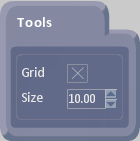
The Tools window allows you to switch the grid on or off and to change it's size.
To rotate 3D models, hold down the right mouse button and move the mouse. This can be useful for checking how well the collision primitives fit or placing tag points.
Properties Window
General - sets up name, whether entity is 2D or 3D and groups
Model - sets up the model used (only if entity is a 3D model)
Materials - sets up the material used (only if entity is a 3D model)
Sprite - sets up the sprite used (only if entity is a sprite)
Collisions - sets up collision data
Physics - sets physics properties
Tags - enables tag points to be placed for weapons, thrusters etc
Effects - sets up effects for events such as entity destroyed or damaged
Parts Tab - allows you to add new parts to an entity
Confirm - sets up thumbnail, saves or aborts changes