Add a Player
From Shoot Em Up Kit
Placing Player
To add a Player to the scene click the Player icon ![]() on the Tools menu and an entity selection window will open.
on the Tools menu and an entity selection window will open.
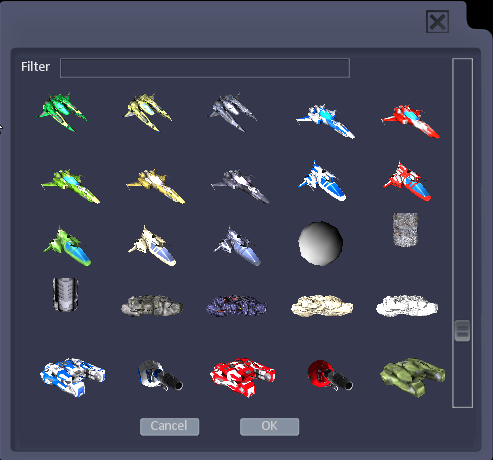
Select an entity, move it using the mouse and click to place it. To place multiple copies of an entity, hold down [CTRL] while placing.
Use the Gizmos on the toolbar to move, rotate and scale the Player.
Player Window
The Player window will open when a Player is added or selected. When a Player is placed, it will have three tabs:
General - sets general player properties such as movement and weapons
Weapons - sets up the player's weapons
Actions - sets up actions such as upgrades to be set up when selected events occur
All other properties (Model/Sprite, Collisions, Physics, Effects and Tags) will be as set in the Entity Editor for the entity. Changing a property in the Entity Editor will change it for all instances of that entity, for example if the explosion effect when a ship is destroyed is changed in the Entity Editor, the new explosion will be used for all instances of that ship in a game. To jump to the model in the Entity Editor quickly, click the arrow by the Entity in the General Tab.
Display List of Players in Level
To get a list of all the Players in the level, hold down CTRL when clicking the Player icon ![]() on the Tools menu.
on the Tools menu.