Effects Tab
From Shoot Em Up Kit
Overview
Effects such as sounds, particle effects or camera shake can be triggered when an Event occurs. To edit or add Effects go to the Effects tab for the entity - this is accessed by selecting an entity in the Entity Editor .
Options
Some options are only available for a Sprite or a Model entity.
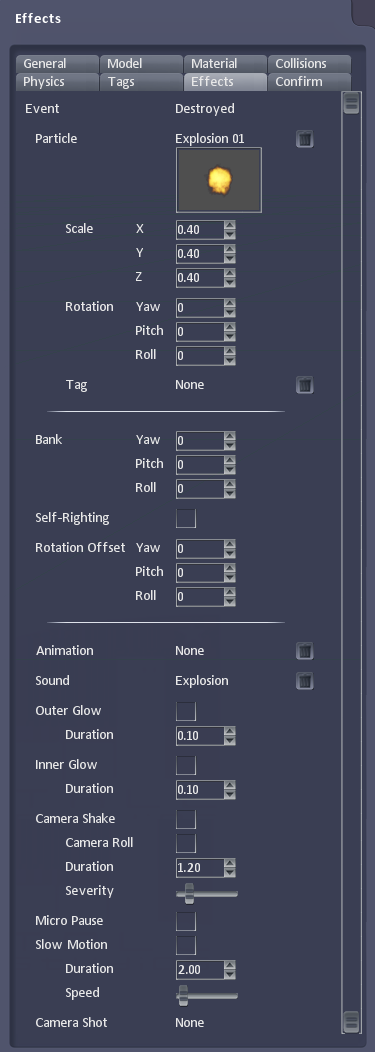
|
Event | The event that will trigger the effect (see Events List) |
| Particle | Particle effect to display. Click the thumbnail to select or the | |
| Scale | Scale of the particle effect in the X, Y and Z directions | |
| Rotation | Direction of the particle effect. | |
| Tag | Tag the particle effect should be displayed at | |
| Bank | Rotate the entity during the event (for example, tilt an aircraft nose up while 'Control Up' is held). | |
| Self-Righting | Check if the entity should be returned to an upright position after the event | |
| Rotation Offset | Sets a default rotation for the object which all other rotations (e.g. Input or Banking) will base themselves around. | |
| Sprite | Sprite to replace the existing one with (eg different sprite if damaged) | |
| Animation | Animation to play | |
| Sound | Sound to play | |
| Inner Glow | Check box to add a glow effect in the entity and set it's duration | |
| Outer Glow | Check box to add a glow effect around the entity and set it's duration | |
| Camera Shake | Check box for a camera shake effect. Set the Duration, Severity and whether Camera Roll should occur | |
| Micro Pause | Check box for a very short pause in the game | |
| Slow Motion | Check box for a slow motion effect and set its Duration and Speed | |
| Camera Shot | Legacy. This will be removed from this list and added to the Action tab instead. |
Events List
| General Events | Damage State | Speed | Direction | Shield |
| Destroyed | Damaged 0% | Thrust applied | Moving -X direction | Shield |
| Damage occurring | Damaged 0% | Accelerate applied | Moving +X direction | |
| Collision | Damaged 25% | Brake applied | Moving -Y direction | Controls |
| Damaged 50% | Stop | Moving +Y direction | Up/Down/Hold for each | |
| Variable | Damaged 75% | Moving -Z direction | ||
| Greater/Less/Equals | Dead | Spawn | Moving +Z direction | Teleport |
| Alive | Spawning | Teleport (out) | ||
| Active Area | Spawned | Teleport (in) | ||
| Hit boundary |