Paste and Paste Instance
From Shoot Em Up Kit
To copy an entity in the Level Editor, select it then click the ![]() Copy icon on the Tool Bar.
Copy icon on the Tool Bar.
There are two ways to paste the entity, ![]() Paste and
Paste and ![]() Paste Instance. Click the appropriate icon on the Tool Bar, position the new copy with the mouse and click to place it.
Paste Instance. Click the appropriate icon on the Tool Bar, position the new copy with the mouse and click to place it.
![]() Paste will place a new entity identical to the one copied, but properties such as AI behaviour can be changed for the new copy without affecting the original. This could be used if a few identical ships are to behave in different ways or move at different speeds.
Paste will place a new entity identical to the one copied, but properties such as AI behaviour can be changed for the new copy without affecting the original. This could be used if a few identical ships are to behave in different ways or move at different speeds.
![]() Paste Instance will place a Clone, a new entity identical to the one copied, but with properties such as AI behaviour shared with the original which cannot be set independently. This could be used for a wave of identical enemies - only one needs editing to change the properties of them all. Selecting a clone gives the Clone general pane:
Paste Instance will place a Clone, a new entity identical to the one copied, but with properties such as AI behaviour shared with the original which cannot be set independently. This could be used for a wave of identical enemies - only one needs editing to change the properties of them all. Selecting a clone gives the Clone general pane:
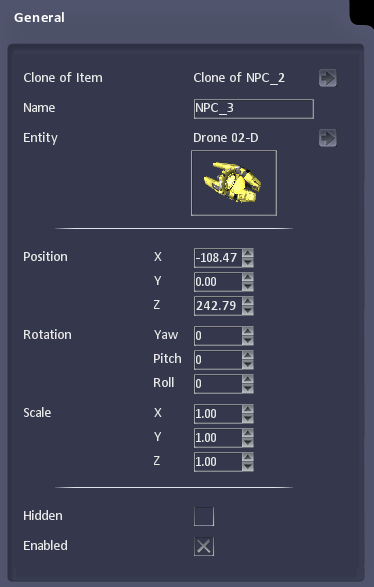
| Clone of Item | Item that has been cloned. Click the arrow to go to that item to set other properties. |
| Name | Name of the clone |
| Position | Position of the clone |
| Rotation | Angle of the clone |
| Scale | Scale of the clone |
| Hidden | If checked, the clone is active but invisible in game. |
| Enabled | Specifies whether the clone is switched on. |