Introduction to the Behaviour Editor
From Shoot Em Up Kit
Revision as of 13:04, 24 May 2020 by Wikiadmin (talk | contribs) (Created page with "The Behaviour Editor can be used for visual scripting. The philosophy of the Shoot ‘Em Up Kit is that no coding is required and many deep, complex shoo...")
The Behaviour Editor can be used for visual scripting. The philosophy of the Shoot ‘Em Up Kit is that no coding is required and many deep, complex shoot ‘em up games can be created without any need for the Behaviour Editor, and each update of the Kit adds more features. However, there may be a unique element to your game which the Shoot ‘Em Up Kit’s feature set doesn’t provide and so we’ve provided the Behaviour Editor for such circumstances.
Scripts can be created for any of the game’s events, including Tick which is an event called every frame. Scripts can also be created for specific game objects, such as the Player Ship or a specific Trigger box in the level.
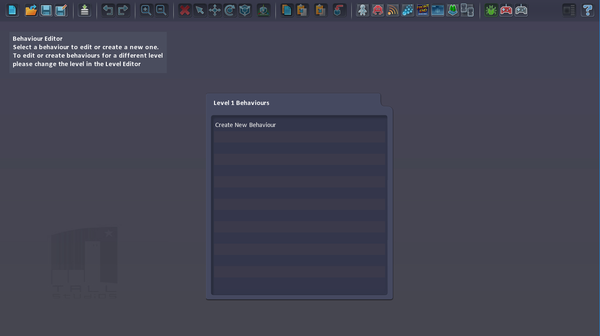
You start by creating a new behaviour or selecting an existing one from the list.
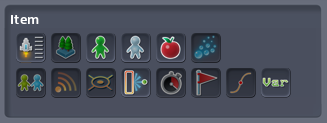
You then select which item the behaviour applies to. If the Behaviour isn’t specific to any item, then select the File:GameIcon.png Game icon and the Behaviour will apply to the entire level.
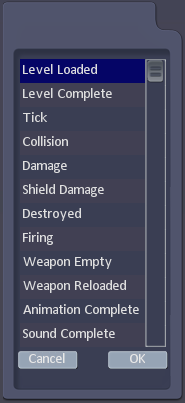
You can then choose which event the Behaviour will be triggered by. The list above applies to the Game object. You can create scripts which are run when the level is loaded; when the level is complete; every frame; etc.
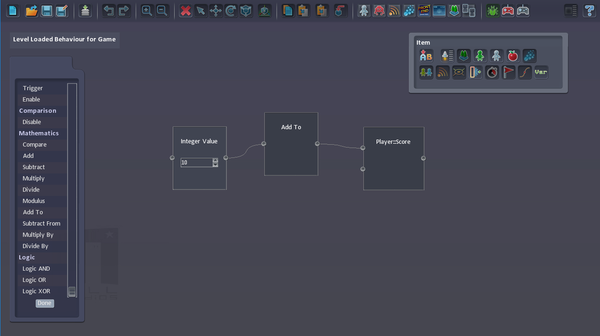
The Instructions in the Window on the left can be used to construct scripts.
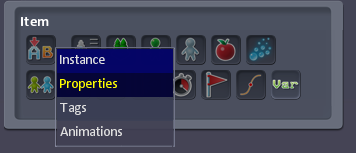
The properties for items in the level can be referenced or updated by clicking the icons in the Item menu.
After selecting the player you are referring to a property list will be shown.
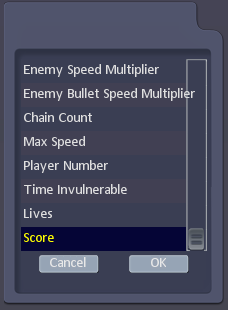
You can select which property you’d like to update or reference.
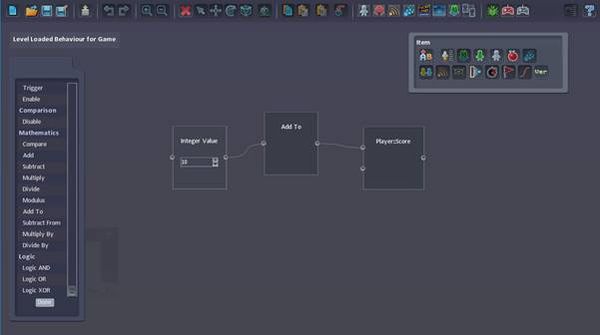
Once you have completed your script you can click the [Done] button on the Instructions window and this will return you to the Behaviour selection page.
The Behaviour Editor contains a lot of features and so please check-out the Wiki pages for more details on the functionality it provides.