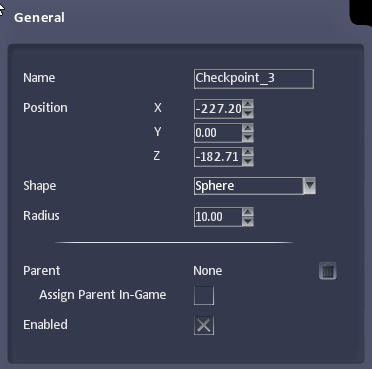Add a Checkpoint
From Shoot Em Up Kit
Contents
Uses of Checkpoints
Checkpoints are similar to Triggers. When a player enters the Checkpoint area the player’s data is stored and, if the player loses a life, the player can be reset to the last checkpoint they encountered.
Add a Checkpoint
To add a Checkpoint to the scene click the Checkpoint icon ![]() on the Tools Menu and the cursor will change to a sphere. Move the sphere to the required position and click to place it.
on the Tools Menu and the cursor will change to a sphere. Move the sphere to the required position and click to place it.
To move the Checkpoint, use the Move Gizmo, or use the spin controls in the Properties window.
Properties Window
The Properties window will open when a Checkpoint is added or selected:
Properties:
| Name | Name of the checkpoint |
| Position | The position of the Trigger. |
| Shape | The shape of the checkpoint, either a sphere or a rectangle. |
| Radius | The size of the checkpoint. |
| Parent | An entity the checkpoint is attached to. |
| Assign Parent In-Game | Check to attach to parent during the game. |
| Enabled | Specifies whether this checkpoint is switched on. |
Display List of Checkpoints in Level
To get a list of all the Checkpoints in the level, hold down CTRL when clicking the Checkpoint icon ![]() on the Tools menu.
on the Tools menu.