Difference between revisions of "Level Settings"
From Shoot Em Up Kit
(Created page with "The Level Settings window is used to set features such as background, music, collisions and end of level conditions for a level. It is opened by clicking the File:ToolsMenu...") |
|||
| Line 2: | Line 2: | ||
| − | {| | + | {|class="wikitable" |
!rowspan="22" style="width:260px;vertical-align:top;" |[[File:LevelSettings.png|link=]] | !rowspan="22" style="width:260px;vertical-align:top;" |[[File:LevelSettings.png|link=]] | ||
|style="width:200px;" |'''Name''' | |style="width:200px;" |'''Name''' | ||
Latest revision as of 17:29, 24 May 2020
The Level Settings window is used to set features such as background, music, collisions and end of level conditions for a level. It is opened by clicking the ![]() Level Settings icon on the Tools Menu.
Level Settings icon on the Tools Menu.
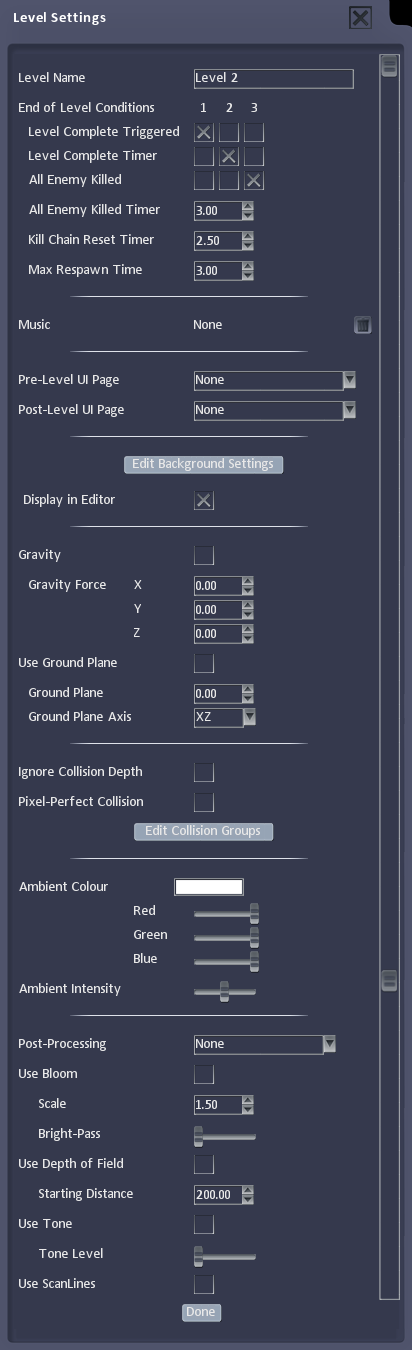
|
Name | Name of the level |
|---|---|---|
| End of Level Conditions | Conditions that will mark a level as complete | |
| Music | Select the Sound Cue for the music to play or | |
| Pre-Level UI Page | The Front End page to display before the level starts | |
| Post-Level UI Page | The Front End page to display after the level ends | |
| Edit Background Settings | Opens the Background Settings window to set the level background | |
| Display in Editor | Check box to show any background movement set in the editor view | |
| Gravity | Check box to use gravity in the level | |
| Gravity Force | Set the gravity force to use in each direction | |
| Use Ground Plane | Check to set an invisible ground level to be used by the physics system | |
| Ground Plane | Distance of the ground plane from the centre of the world (Position 0,0,0) | |
| Ground Plane Axis | Axis of the ground plane | |
| Ignore Collision Depth | Match the Z position (depth) of objects so that they will still collide even if, in reality, one has passed behind the other | |
| Pixel-Perfect Collision | This gives very accurate collision detection but also requires a lot of processor power. | |
| Edit Collision Groups | Edit the Collision Groups to set which object types collide and which pass through each other | |
| Ambient Colour | Colour of the ambient light. Click the colour panel to open the colour selection box or use the sliders. | |
| Ambient Intensity | Intensity of the ambient light. | |
| Post-Processing | Select a post-processing effect from the list. | |
| Use Bloom | Apply a bloom effect to the game. | |
| Use Depth of Field | Apply a depth of field effect to the game so more distant objects appear out of focus. | |
| Use Tone | Apply a tone effect to the game. | |
| Use Scanlines | Apply a scanlines effect to the game. |